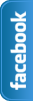Tuesday, 19 March 2013
Add Angry Birds Social Sharing Widget To Blogger
To Day I am going to share another social Sharing Widget. I have already shared many Widget for Blogger.Like SocialSharing Widget With Cool Hover Effects.Create a Cute E-mail Subscription Form ETC .But today about "Angry Birds" sharing widget for blogs/blogger. Social sharing widgets helps to get some quality traffic for your website/blog.This widget have facebook Twitter,Google Plus and Rss sharing buttons .Social sharing widgets are very useful for blogs.Facebook is best Social Media Website and after Facebook Twitter is most Popular Web.and another Social Media site that is Google Plus.You can add this widget to your blog easily.If you want to add this widgets in your blog than follow the following steps.
You May Like To Read:
- Create a Cute E-mail Subscription Form.
- How to add Animated Social Sharing Widget With Cool Hover Effects.
- Touch me sharing widget for blogs/blogger.
- Add Flying Letters below Mouse Pointer Animation.
- How To Remove Powered By Blogger from blog?
- New Facebook Pop Up Like Box for Blogger 2013.
How to Add Angry Birds Social Sharing Widget To Blogger?
- Go to Blogger Dashboard >> Layout >> Add a Gadget >> HTML/Javascript Box.
- Paste the following code in the HTML/Javascript Box.
- And click on Save.
<style>Note: Replace Bold text URL's with your own social profile links.
.bubblewrap{
list-style-type:none;
margin:0;
padding:0;
}
.bubblewrap li{
display:inline;
width: 60px;
height:60px;
}
.bubblewrap li img{
width: 50px; /* width of each image.*/
height: 50px; /* height of each image.*/
border:0;
margin-right: 4px; /*spacing between each image*/
-webkit-transition:-webkit-transform 0.1s ease-in; /*animate transform property */
-o-transition:-o-transform 0.1s ease-in; /*animate transform property in Opera */
}
.bubblewrap li img:hover{
-moz-transform:scale(1.8); /*scale up image 1.8x*/
-webkit-transform:scale(1.8);
-o-transform:scale(1.8);
}
</style>
<ul class="bubblewrap">
<li><a href="https://plus.google.com/100052689605336447119" rel='nofollow' target='_blank'><img src="https://blogger.googleusercontent.com/img/b/R29vZ2xl/AVvXsEjyDA-C8zNqbzTzqJcK1bTm9-yCQvjJSm8PAt87bmvblNAEekcyerayfFsuuVAziPvtaC5_boBIW66r2ET9PC8hiQg0DxhgH1JH4Lk_oL9qDA_65Kr02_LK75v6HUovsxBrPHAH8jByYAc/s1600/bloggertrix-googleplus.png" title="Add to Facebook" /></a></li>
<li><a href="http://www.facebook.com/bloggerwidget4u" rel='nofollow' target='_blank'><img src="https://blogger.googleusercontent.com/img/b/R29vZ2xl/AVvXsEh9v9xa4LdnkLo0A2-6C0B-wr3T80JQyPhknubRrPzZ0eeAiFVC6nJ2oP5_OlPmGqVfv4uLxDyXF2suCB_XitUd_LQo3PZQTKtc0xogVUgD9hcWwBLuhxm5y2Pr4LGqWb3wAfxMAcJhRg8/s1600/bloggertrix-facebook.png" title="Add to Facebook" /></a></li>
<li><a href="YOUR youtube LINK " rel='nofollow' target='_blank'><img src="https://blogger.googleusercontent.com/img/b/R29vZ2xl/AVvXsEhbVh7h9AAECckOK9BY7G92333UjSD5jaclM6qiqyxIRVeT0xgXa5awXRyhqTM2-2ZzABqDjSwKNn351NfJE5OMpwjvmpraiObic1fu0TopPGfqAt8epoRYeAjAX08aklpRD5mLGaDt_Bw/s1600/bloggertrix-youtube.png" title="Add to Youtube" /></a></li>
<li><a href="http://www.twitter/farhankayani143" rel='nofollow' target='_blank'><img src="https://blogger.googleusercontent.com/img/b/R29vZ2xl/AVvXsEhU5Am3lUeE889jPbWhUyOlctmiyisP-sJe8gOfxtA2O6_8mctC4CFoLw6ZkrK7Z1wj5g_zalK74NpZZnnrfcmoQLqBy3DhAskvDaSw31C1GoJVIw2zEY0Yvr6_mTLbMhRLb7qOi5vCGG4/s1600/bloggertrix-twitter.png" title="Add to Twitter" /></a></li>
<li><a href="http://feeds2.feedburner.com/bloggerwidget4u" rel='nofollow' target='_blank'><img src="https://blogger.googleusercontent.com/img/b/R29vZ2xl/AVvXsEieSyZGVwSB8amYW_L8nYAWGNnYCTLrozOMrSodEqgSO-Xoho5WkW4IJ6_L60SHueuFcNKkA9mzwh772aUWHOyHp_F1Ra3rkVuTqRGLrrA-WYRRatX-hKe0RJuhDBXG9y8ZhERrY_qu6Bc/s1600/bloggertrix-Rss.png" title="Add RSS Feed" /></a></li>
</ul>
That's All
Note:This widget originally Credit by Gagan Masoun from blogsdaddy .
Saturday, 16 March 2013
Touch me sharing widget for blogs/blogger
Hi! to I am going to share another social media widget. I have share Many Tricks About Blogger.Like Social Sharing Widget With Cool Hover Effects.Create a Cute E-mail Subscription Form ETC .But today about "Touch me" sharing widget for blogs/blogger.This widget have facebook Twitter,Google Plus and Rss sharing buttons .Facebook is best Social Media Website and after Facebook Twitter is most Popular Web.and another Social Media site that is Google Plus.If you want to add this widgets in your blog than follow the following steps.
How to Add "Touch me" sharing widget for blogs/blogger?
- Go to Blogger dashboard >> Layout >> Add a Gadget >> HTML/Javascript Box.
- Paste the following code inside the HTML/javascript Box.
<style>
/*--------Touch Me Sharing Widget ------*/
.touchme a {
display:block;
height:50px;
width:50px;
padding:0 4px;
float:left;
background:transparent url(https://farhankayni.googlecode.com/files/Sharing%20Touch%20Me.png) no-repeat;
-webkit-transition: ease-in 0.2s all;
-moz-transition: ease-in 0.2s all;
-o-transition: ease-in 0.2s all;
-ms-transition: ease-in 0.2s all;
transition: ease-in 0.2s all;
cursor:pointer;}
.touchme a.googleplus {
background-position: 0px -58px;}
.touchme a.googleplus:hover {
background-position: 0px 0px;
}
.touchme a.twitter {
background-position: 0px -290px;}
.touchme a.twitter:hover {
background-position: 0px -232px;}
.touchme a.facebook {
background-position: 0px -406px;}
.touchme a.facebook:hover {
background-position: 0px -348px;}
.touchme a.rss {
background-position: 0px -174px;}
.touchme a.rss:hover {
background-position: 0px -116px;}
</style>
<div class='touchme'><!--RSS-->
<a class='rss' href="YOUR RSS LINK" rel='external nofollow' target='_blank'></a><!--Google Plus-->
<a class='googleplus' href="YOUR GOOGLE PROFILE LINK" rel='external nofollow' target='_blank'></a><!--Facebook-->
<a class='facebook' href="YOUR FACEBOOK LINK" rel='external nofollow' target='_blank'></a><!-- Twitter -->
<a class='twitter' href="YOUR TWITTER LINK" rel='external nofollow' target='_blank' ></a>
</div>
Customization:
- Replace YOUR RSS LINK with your Feed burner link.
- Replace YOUR GOOGLE PROFILE LINK with your Google+ URL
- Replace YOUR FACEBOOK LINK with your Facebook URL
- Replace YOUR TWITTER LINK with your Twitter Profile URL
- And click on save.
Note:This widget originally Credit by Umar Irshad from Design Kindle.
Monday, 11 March 2013
Cool Email Subscription Widget With Social Media Buttons For Blogger
To Day I am share a Widget for blogger. Add a Beautiful Email subscription widget.A cool subscription widget attract visitor and make your blog more Beautiful.This widget also have Social media buttons like Twitter,Google Plus,Rss etc.Facebook is best Social Media Website and after Facebook Twitter is most Popular Web.and another Social Media site that is Google Plus.In this Cool Email Subscription Widget With Social Media Buttons like Twitter button and Google Plus button. If you Want to add this Widget in your blog than Follow the Following Steps.
How to Add cool Email Subscription Widget With Social Media Buttons?
Go to Blogger dashboard >> Layout >> Add a Gadget >> HTML/Javascript Box.
<style>#salahuddin-ayubi {
border: 0;
margin-bottom: 10px;
margin: 0 auto;
width:300px;
}
#email-news-subscribe .email-box{
padding: 5px 5px;
font-family: "Arial","Helvetica",sans-serif;
height:38px;}#email-news-subscribe .email-box input.email{
background:#FFFFFF;
border: 1px solid #dedede;
color: #999;
padding: 7px 10px 8px 10px;
-moz-border-radius: 3px;
-webkit-border-radius: 3px;
-o-border-radius: 3px;
-ms-border-radius: 3px;
-khtml-border-radius: 3px;
border-radius: 3px;
border-image: initial;
font-family: "Arial","Helvetica",sans-serif;}#email-news-subscribe .email-box input.email:focus{color:#333}
#email-news-subscribe .email-box input.subscribe{
background: -moz-linear-gradient(center top,#666 0,#333 100%);
background: -webkit-gradient(linear,left top,left bottom,color-stop(0,#666),color-stop(1,#333));
font-family: "Arial","Helvetica",sans-serif;
border-radius:3px;
-moz-border-radius:3px;
-webkit-border-radius:3px;
border:1px solid #333;
color:white;
padding:7px 14px;
margin-left:3px;
font-weight:bold;
font-size:12px;
cursor:pointer;
border-image: initial;}
#email-news-subscribe .email-box input.subscribe:hover{
background-image:-moz-linear-gradient(top,#333,#666);
background-image:-webkit-gradient(linear,left top,left bottom,from(#333),to(#666));
filter:progid:DXImageTransform.Microsoft.Gradient(startColorStr=#ffffff,endColorStr=#ebebeb);
outline:0;-moz-box-shadow:0 0 3px #999;
-webkit-box-shadow:0 0 3px #999;
box-shadow:0 0 3px #999
-pie-background:linear-gradient(270deg,#ffda4d,#ff9b00);
border-radius:3px;
-moz-border-radius:3px;
-webkit-border-radius:3px;
border:1px solid #333;
color:#FFFFFF;
}
#other-social-bar {
padding: 0px;
overflow: hidden;
height:37px;
margin-top:-8px;
}#other-social-bar ul {list-style: none outside none; padding-left: 4px;}
#other-social-bar .other-follow {
float: left;
overflow: hidden;
padding:5px;
width: 270px;}#other-social-bar .other-follow ul {
list-style: none outside none;
padding-left: 4px;}#other-social-bar .other-follow li {
display:inline;
border:0;
}
#other-social-bar .other-follow li a {
font-size: 12px;
color:#666;
font-weight: bold; font-family:arial;
display:inline;
}
#other-social-bar .other-follow li.my-rss {
background: url('https://blogger.googleusercontent.com/img/b/R29vZ2xl/AVvXsEjlClftHrFBFFHt3svkHvE-Gcz-hcSrZbK8rIywT7jAwVAIBWCtG-uNtKOw_BqeM2F4pDM8GK_diJZOTbiwu7_La5LdAsSVOxJ-nulQihyYGauqEbtV2pGtpoIqz3Fkwi0SoN-W4Z5BjF4/s400/rss-16x16.png') no-repeat transparent;
line-height: 1;
padding: 0px 3px 1px 20px;
width: 60px;
margin-bottom:0px;
margin-left:5px;}
#other-social-bar .other-follow li.my-rss a, #other-social-bar .other-follow li.my-twitter a, #other-social-bar .other-follow li.my-gplus a{
text-decoration:none;
}
#other-social-bar .other-follow li.my-rss a:hover, #other-social-bar .other-follow li.my-twitter a:hover, #other-social-bar .other-follow li.my-gplus a:hover{
text-decoration:underline;
}
#other-social-bar .other-follow li.my-twitter {
background: url('https://blogger.googleusercontent.com/img/b/R29vZ2xl/AVvXsEhAFnS-QFEVjj4rKRrExZ6Z1FLT0T_dbTBq8pGuMh2FEU5osH6SKqh_-2dWsgPQ3vaO8YPIkgyqGLVTZBx3JRL4M7tr3-rqCiflY6NLAkCfAhDQ30-ybXK_KERPCC6W0UmxI-idisbvqWU/s400/twitter%2527.png') no-repeat transparent;
line-height: 1;
padding: 0px 3px 1px 20px;
width: 60px;
margin-bottom:0px;}
#other-social-bar .other-follow li.my-gplus {
background: url(https://blogger.googleusercontent.com/img/b/R29vZ2xl/AVvXsEh3WVODBWgA8H1ZMJT4Onk5gI_UogRZEwHK4OlM6gHCth6OPtzbVKqv68svOClpEnm7I05itFNRUCar1WGhmurhFYTFEAPTKLrl7cttQ83A_sOBWm5P7OqN7QXQsM8IdVX-x6jjI_FITiU/s400/gplus-16x16.png) no-repeat transparent;
line-height: 1;
width: 60px;
padding: 0px 3px 1px 20px;
margin-bottom:0px;}
.emailicon {
background: url("https://blogger.googleusercontent.com/img/b/R29vZ2xl/AVvXsEiLOSjDHIi83S5fP3y8F4WaZ1cLOG_LUugApseUKWOgu_XZ2l7f4mbQ-Ib89z4uTO8k2ldHbVsR4KFeHGL_iIBtGA-NICMCSttNyFcx5ZPw-IKNmegiba_KhyRglK9eApjDttq-zm_jqQwz/s400/MBT-RSS-FEED.gif") no-repeat scroll 0px 2px transparent;
padding: 0px 20px 0px 95px;
min-height:100px;
margin: 0px;
width: 183px;
line-height: 20px;
vertical-align: middle;
font-size: 14px;
color: rgb(51, 51, 51);}
.emailicon p {
color:#FF8604;
font-size: 20px;
font-weight: normal;
font-family: impact;
padding:40 0px 10px 0px;
margin:0;
padding-top: 20px;
line-height: 25px;
text-shadow: 0px 1px 0px #fff, 0px 2px 0px #C6C6C6;}</style><!--[if IE]>
<style>
#email-news-subscribe .email-box input.subscribe{
background: #333;
}
</style>
<![endif]--><div id="salahuddin-ayubi" ><div class="emailicon"><p>Subscribe to our Free Email Updates! </p></div><div id="email-news-subscribe"><div class="email-box"> <form action="http://feedburner.google.com/fb/a/mailverify" method="post" target="popupwindow" onsubmit="window.openundefined'http://feedburner.google.com/fb/a/mailverify?uri=tntbystc', 'popupwindow', 'scrollbars=yes,width=550,height=520');return true"><input gtbfieldid="10" class="email" type="text" style="width: 160px; font-size: 12px;" id="email" name="email"value="Enter your email here..." onblur="if (this.value == '') {this.value = 'Enter your email here...';}" onfocus="if (this.value == 'Enter your email here...') {this.value = '';}" type="text" /><input type="hidden" value="tntbystc" name="uri" /> <input type="hidden" name="loc" value="en_US" /> <input class="subscribe" name="commit" type="submit" value="Subscribe" /> </form> </div> </div><div id="other-social-bar"><ul class="other-follow">
<li class="my-rss"> <a rel="nofollow" title="RSS" href="http://feeds.feedburner.com/tntbystc" target="_blank">RSS Feed</a> </li><li class="my-twitter"> <a rel="nofollow" title="twitter" rel="author" href="http://twitter.com/farhankayani143" target="_blank">Twitter</a> </li><li class="my-gplus"> <a rel="nofollow" title="Google Plus" rel="author" href=https://plus.google.com/u/0/100052689605336447119target="_blank">Google Plus</a> </li>
</ul>
</div></div>
- Replace tntbystc with your Feedburner title.
- Replace the bolded sections with your twitter and Google+ username details.
Add Flying Letters below Mouse Pointer Animation

Today I am Share a trick about Mouse Pointer Animation.how can we add flying text below mouse cursor in blog. This is a great trick.After adding this code in your blogger .Your blog will be more beautiful.When you move mouse over your Blog, you will see that Letters you SET in the below code will flying like a Animation.and the text below the cursor in blue colour.This is very simple to add in blog.If you want to add this cute trick than.Follow the Following Steps.
How to Add Flying Letters below Mouse Pointer Animation?
- Go to Blogger Dashboard.
- Now Go to Template >> Edit Html.
- And Find</body> tag inside your template using (CTRL+F.)
- And Paste the Following Code Below </body>.
- Save your Template.
<script type='text/javascript'>var text=' Flying Text By Www.bloggerwidget4u.Blogspot.Com ';</script><script src='https://tricksmaster.googlecode.com/svn/cursor-letters.js' type='text/javascript'></script>
Customization:
- Replace "Flying Text By Www.bloggerwidget4u.Blogspot.Com" With Your Flying Text.
How to Add Animated Flying Twitter Bird Widget to Blogger ?
To day i am share a Widget post about animated flying Twitter bird.Because Twitter is most popular social networking site after fb.and Also it is easy to apply.Many Blogs Use this widget to get more traffic to their Blog.This is Great Way to increase your twitter followers.Now If you want to add this Cute Widget on Your blog.follow the following steps.
How to Add Cute Flying Twitter Bird Widget to Blogger ?
- Go to Blogger Dashboard.
- Now Go to Template >> Edit Html.
- And Find</body> tag inside your template using (CTRL+F.)
- And Paste the Below Code Above</body>.
- Save your Template.
<!-- Twitter Bird Widget for Blogger by Technouniversity --> <script type="text/javascript" src="http://technouniversityworldjavascript-testing.googlecode.com/files/tuwtwitterbird.js"> </script> <script type="text/javascript"> var twitterAccount = "farhankayani143"; var tweetThisText = " <data:blog.pageTitle/> : <data:blog.url/> "; tripleflapInit(); </script> <span style="font-size:11px;position:absolute;"><a title='Blogger Widget by TUW' href="http://raimohsin1.blogspot.com" target='_blank'>Tricks and Tips</a></span> <!-- Twitter Bird Widget for Blogger by computer entertainment-->
Customization:
Change My Twitter Username With Your Username That's It.
Note:This widget originally share by rai mohsin.
Subscribe to:
Comments (Atom)















 I'm
I'm